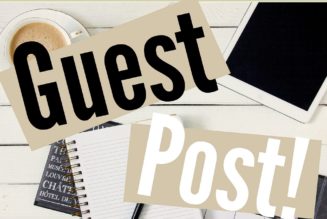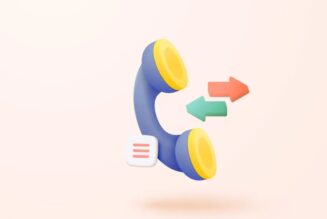How to Recover Permanently Deleted Data from Laptop Hard Drive (Best Method)
The hard drive is an essential component of a computer that not only allows users to keep data but, also maintains its complete operating system. All important data including Excel files, PDF, Programs, PPT files, Documents etc., are stored on a laptop’s hard drive. Hence, data loss from the hard drive of a laptop will be a big problem. In this article, we are going to talk about some common causes of data loss from laptop hard drive along with the solutions to recover deleted data from laptop hard drive in quick and safe way.
What are the Causes of Data Loss from Laptop?
Most of the users are quite unaware of the real risks of data loss from the computer. Some of the common reasons for data loss from computer hard drive are following:
- Accidental Deletion: Data loss due to accidental or intentional deletion of files, updates, databases is very normal. Hence, no wonder if you have deleted files by mistakenly.It can normal deletion or permanent deleted.
- Virus/ Malware: Today, there are different types of viruses that can cause data loss from the laptop’s hard drive. However, the most dangerous damages are the attacks aimed to steal business or personal data.
- Mechanical Damage: Hard drives are the most delicate components of laptops and they break down more often than any other device connected to a computer. There are several moving parts inside a hard drive that breaks down so easily and results in permanent data loss.
- Electrical Failures: Shutting down a system without proper following the proper shutdown procedure, can cause issues with the OS to restart. Also, sudden changes in the voltage can damage the parts of a hard drive.
- Software Corruption: Some of the software shuts down suddenly without any reason in the mid of operations. Such issues cause data loss from the hard drive of a PC/ laptop/ computer.
- Natural Disasters: Apart from the above-mentioned causes, natural disasters are one of the most uncontrollable reasons for data loss. For instance, fires, floods, brownouts, earthquakes etc.
After knowing the causes behind data loss from computer hard drive. Let’s talk for what to do if data deleted permanently from laptop hard drive? The complete solution of this query explained in below section. Read the post and know the best solution to recover permanently deleted data from laptop hard drive easily.
How to Recover Deleted Data from Laptop Hard Drive?
In order to create more free space on the laptop, users delete their useless or unnecessary files. Basically, there are two ways to delete a file: normal deletion and ‘shift + delete’ keys. Well, both delete the data but, their consequences are completely different. Now, you can pick the solution as per your deletion case:
Case 1. If You Have Deleted Files Normally Then Follow This Solution
Solution. If you have deleted your files from laptop just via hitting the Delete button or selecting Delete option then, all the deleted files will be moved into Recycle Bin folder automatically and will be saved there until you empty the Recycle Bin. Hence, you can recover deleted files easily after deletion. Below are the guidelines to recover deleted data from laptop recycle bin:
- Open Recycle Bin and you will get all the deleted files here
- Select the files you want to recover from the list of deleted files and folders
- Now, just hit a right-click on your selection and choose Restore option

- After this, you can access all the restored files from their previous location
Note: – If your deleted files are not in the recycle bin folder. It means your files deleted permanently. In this situation you need a trusted and secure data recovery software. To recover permanently deleted data from laptop’s hard drive. For this follow the below mentioned method.
Case 2. Recover Permanently Deleted Data from Laptop Hard Disk (Via Software)
Solution. If you have deleted your files using Shift + Delete command then, you will not get deleted files anywhere in your laptop. Hence, this kind of deletion is called permanent deletion of data. Under such circumstances, it becomes impossible to recover deleted data in Windows OS using any built-in option. But, SysTools Professional Hard Drive Data Recovery Software makes it possible to recover permanently deleted files from laptop in a few simple clicks. The software is completely safe and secure to run. Also, the tool supports formatted and corrupted data recovery from FAT, exFAT, as well as NTFS file system. With this, one can recover deleted images, music, video, audio, documents and other multimedia files from laptop hard drive. Below are the steps to recover lost or permanently deleted data from laptop hard drive:
- Download and launch the Hard Drive Recovery Software
- Select the drive from where you have deleted your files and you will get two scanning options: Scan and Formatted Scan. Click Scan, it will retrieve permanently deleted data from laptop hard disk.

- The drive scanning process will begin after this and the tool will display progress report of scanning. Wait till it recovers deleted data from laptop.

- Once the scanning gets completed successfully, the tool will display all the recovered data and bold the folders that actually contains data. Here you can view the recovered folders into software panel.

Important. Recovered permanently deleted data will be highlighted in red color.
- You can Explore a folder to check its content and the tool will display all the items of that folder along with item counts. You can also find out a particular data item from recovered data using its Search option. Here you got answer of your query how to recover deleted data from laptop hard drive.

- If you want to save only some of the files from recovered data then, select all the files you want to recover and click Save. After recovering deleted files from laptop, the software enables you to save all recovered files and folders.

- In order to save entire recovered data, directly hit the Save button
- Select a destination location to save the recovered data and or you can directly Create a new folder. Click OK

- The data recovery process will begin after this and let the process completed successfully
- After completing the export process, hit the OK button and navigate to the destination location to access all the recovered data


Note: – You reached here, it means you have gone through all the steps listed above to recover permanently deleted data from laptop hard drive. The software also support to recover deleted data from SSD.
Concluding Lines
Laptops or computers play a vital role in business progress. However, what if the laptop hard drive gets into the trouble and stops working. Well, nothing can be more frustrating than this and in such cases, users lost their data. After that, they ask for a common query i.e., how to recover deleted data from laptop hard drive. In this article, we have discussed some simple techniques to recover deleted data from laptop’s hard drive and users can prefer an appropriate solution as per their case of data deletion. For permanently deleted data recovery choose case 2 and recover permanently deleted data from laptop.